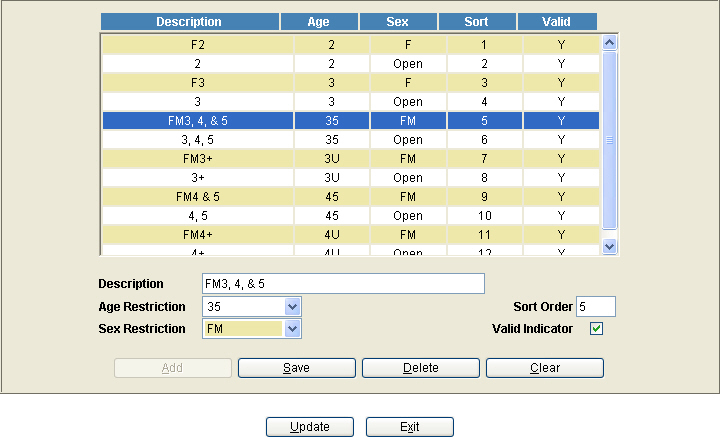
Condition Book Template Tables
The maintenance screens for the Condition Book Template tables are located under the Admin Maint menu. There are seven tables as follows:
Age Sex Maintenance
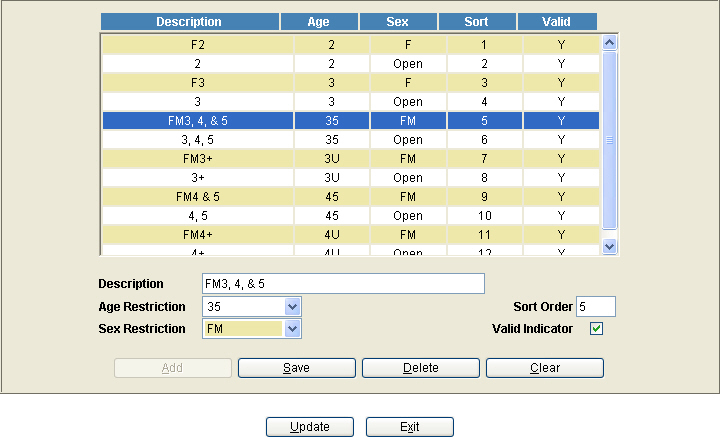
This table lists each Age/Sex category that is setup in your system. To add a new category, enter a new description, choose the Age and Sex Restrictions from the dropdown list in each category and press the ‘Add’ button.
To edit an existing category, highlight the line in the table to be changed. To select this line, either double-click the row or press the ‘Enter’ key. Data from this line will be displayed at the bottom of the screen. The Description field and the Sort Order field are available for editing.
Save – The Save button will update the changes and clear the screen.
Delete – The delete button will delete the Age / Sex category.
Clear – The ‘Clear’ button will clear any data typed in the bottom half of the screen which has not yet been saved.
Update – After all changes have been made, press the ‘Update’ bottom to save the changes and exit the screen.
Exit – The exit button will exit the screen back to the menu.
Breed Type Maintenance
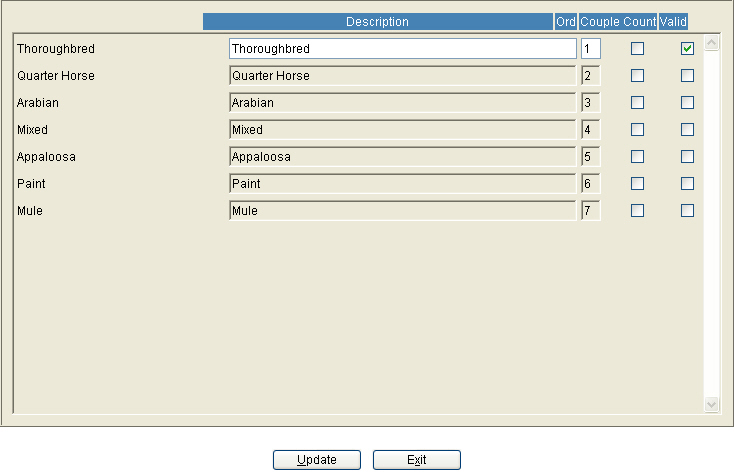
The Breed Types that are currently used at your racetrack will be checked as Valid Breed Types. If your racetrack begins running other breeds, each new breed will need to be marked ‘Valid’ before new templates can be entered for those breeds. To mark a breed type valid, click the checkbox located under the column entitled ‘Valid’, and on the line of the breed type to be added. A checkmark will appear. Press the ‘Update’ button to save the change.
Race Card Maintenance
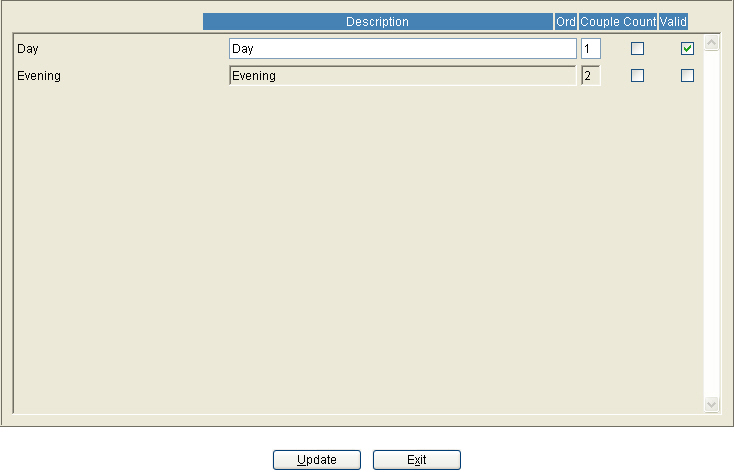
Always default the system to day card even if your racetrack has evening races. The evening is available only if a track decides to run two performances or race two cards (day and evening) on the same day. The Race Card table defines the tables based whether the track runs either a Day or Evening card. To mark a different card type valid, click the checkbox located under the column entitled ‘Valid’, and on the line of the card type to be added. A checkmark will appear. Press the ‘Update’ button to save the change.
Meet Maintenance
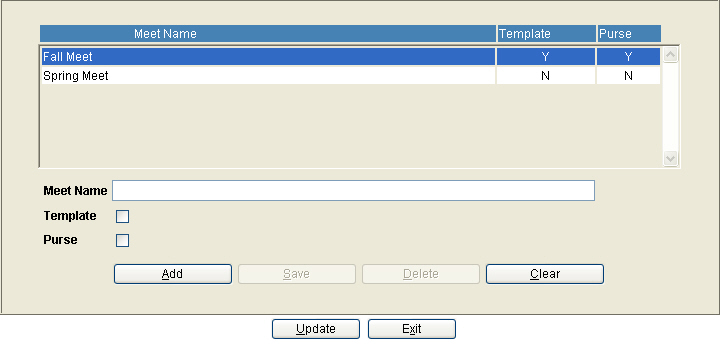
The Meet Maintenance table will be used by racetracks that need the ability to maintain separate templates and purse tables. Multiple “Meets” may be defined and you may select which set of templates and purse tables you are operating under. For example: If your track has a specific “fall” and “spring” meet that has different templates and purse tables, you would define 2 meets and toggle the template and purse check boxes as to which set of templates and purse tables you would use.
*Note: It is very important to be sure of the meet you are in before you create the templates if you write different races based on the meets. Only one meet can be active at one time. The template and purse fields on the grid from the previous screen shot denote “Y” for active and “N” for not active.
Purse Maintenance
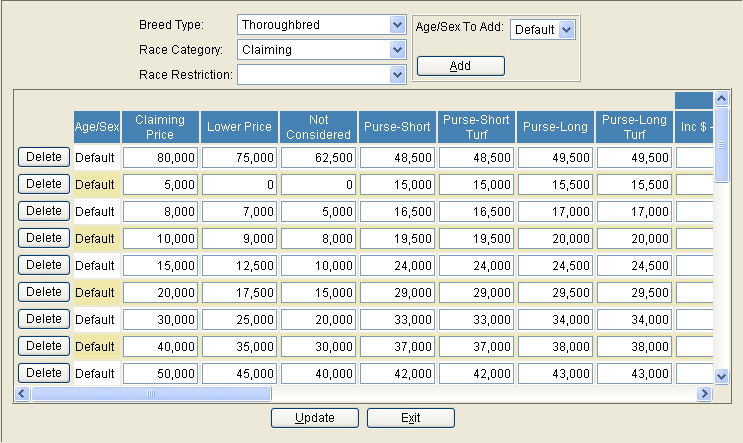
The condition Book Driver process uses the Purse Maintenance table to populate the Purses and Not-Considered amounts on the driver screen. First select a race category to apply the purse structure to. If the purses are not based on a specific Age/Sex category, then the Default field should be used to enter the purses. However, the system allows you to define a different purse structure based on Age/Sex if necessary. See above example. In this case, the race category “Maiden Claiming” is displayed using the default fields since no specific Age/Sex category is needed. Once completed, the user would then select the next race category and fill out the purses accordingly.
To create a new Purse template, select the Breed Type, Race Category, and Race Restriction from the dropdown lists. The Age/Sex field can be set to ‘Default’, or chose a specific Age/Sex category. Press the ‘Add’ button and a new row will be added to the table.
Weight Maintenance
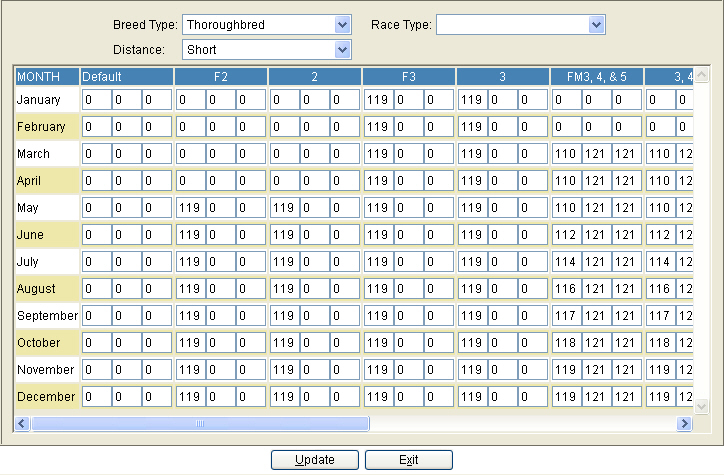
The weight maintenance table is used to setup weight variances based on age/sex. Listed above is an example of the weight table for Thoroughbreds going short. Three year olds and up in April show Three Year Olds getting 118 lbs, with Older horses carrying 124 lbs. In May, the Three Year Olds will carry another pound for a total of 119.
More specific weights can be added for a single Distance and Race Type.
• Distance: If you have a specific weight table for an individual distance, choose the distance from the drop down.
• Race Type: If your maiden races have a different weight table, choose the race type from the drop down to pull up the weight table for a specific race type.
To add additional weight specifications, choose the Distance and Race Type from the dropdown list. The screen will refresh allowing the user to enter upto three weights for each Age/Sex category. Press the ‘Update’ button to save the changes. When assigning weights the system will check for the most specific criteria before looking at the default. For example: If you write a 3+, Claiming race at 6 furlongs. The system will look at the claiming weight table, if no entry is present it will revert to the default table, then look for 6 furlongs, if 6 furlongs is not present it will look at short and so on. This ability allows the user to cover any circumstances as well as maintain “Base” tables.
Press the ‘Update’ button to save the changes.
Race Category Maintenance
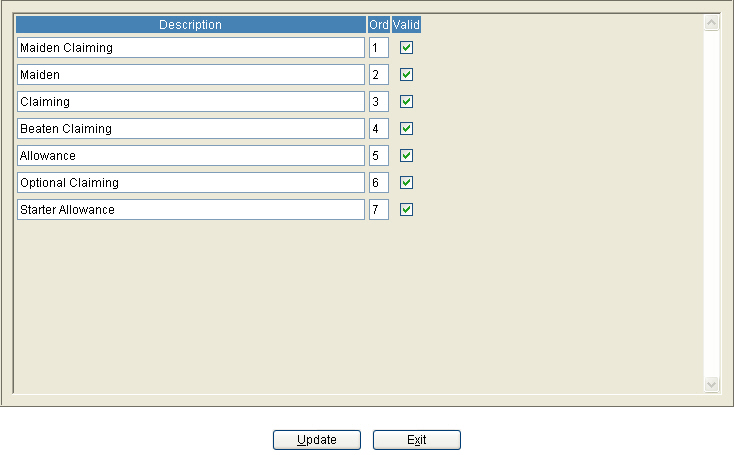
The Race Category Maintenance table allows you to change the description of each of the Race Types. If a Race Category will no longer be offered at your racetrack, uncheck the checkbox under the ‘Valid’ column. Only Valid Race Categories will be available for use in the Condition Book Template and Driver programs.