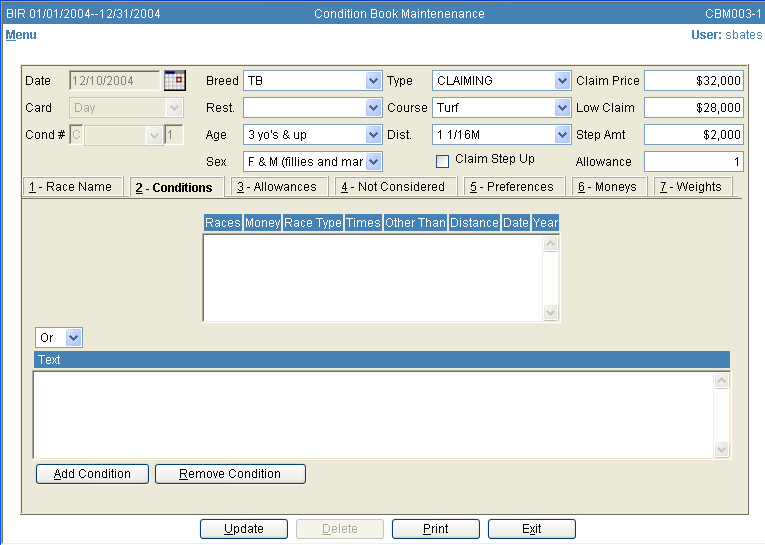
Tab 2 – Conditions
If the race is not an Open race and has a condition, press on the Tab entitled 2 – Conditions or Hold down the ALT key and press the number 2 on the keyboard. The following screen will appear:
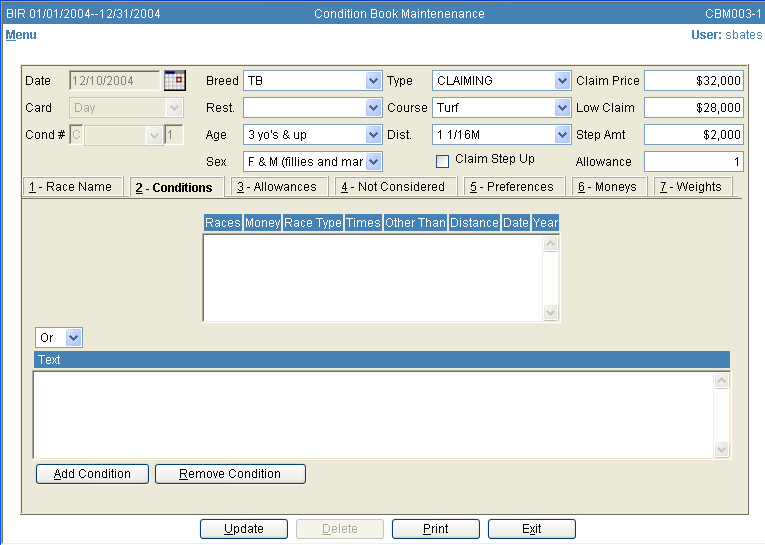
A condition screen will open.
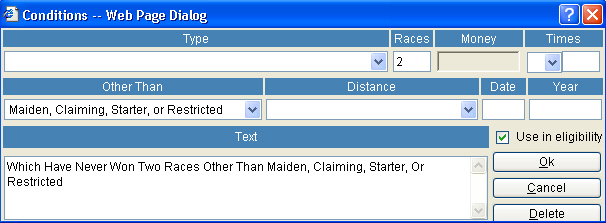
Type – Drop down menu will display types of races that are specific to each particular track.
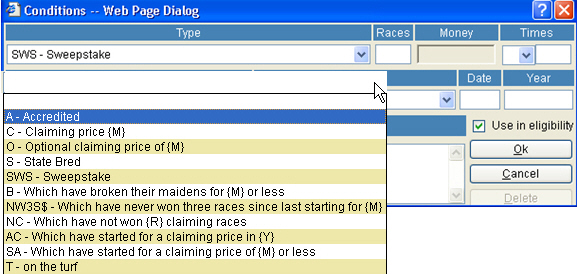
Races – place a number to indicate how many races a horse has not won. Example below.
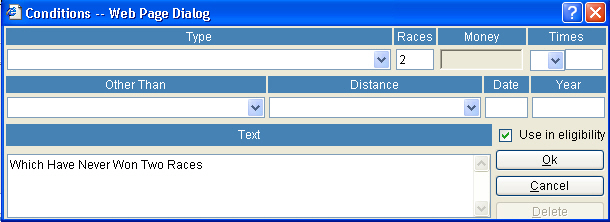
Money – Enter a dollar amount to indicate monies.
Times – If the condition is to be restricted to the number of starts, select ‘S’ from the dropdown menu, otherwise leave blank. Enter the number to indicate how many times the money earning will be counted.
Other Than – select the desired "other than" clause from the dropdown menu.
Distance – select the appropriate distance from the dropdown menu.
Date – put a date to indicate "since a date".
Year – put a year to indicate "year".
See example below.
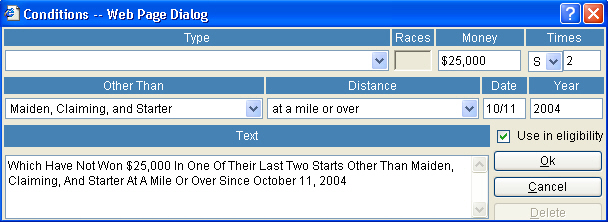
Use in eligibility – This box must be checked in order for the system to check the eligibility of a horse at time of entry.
Text – This is a free form text box. As the race is written from the above fields, the text box will display the race. The text in this field may be edited. However once a user adds free form text and clicks "OK", a message will appear asking if the user would like to check eligibility. See example below.
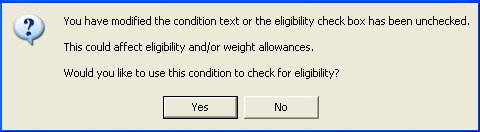
When the user is finished writing the condition, select "OK".
If a user needs to edit an existing condition, then double click on the blue bar in the white box on the middle of the screen. The condition screen will reopen. See example below.
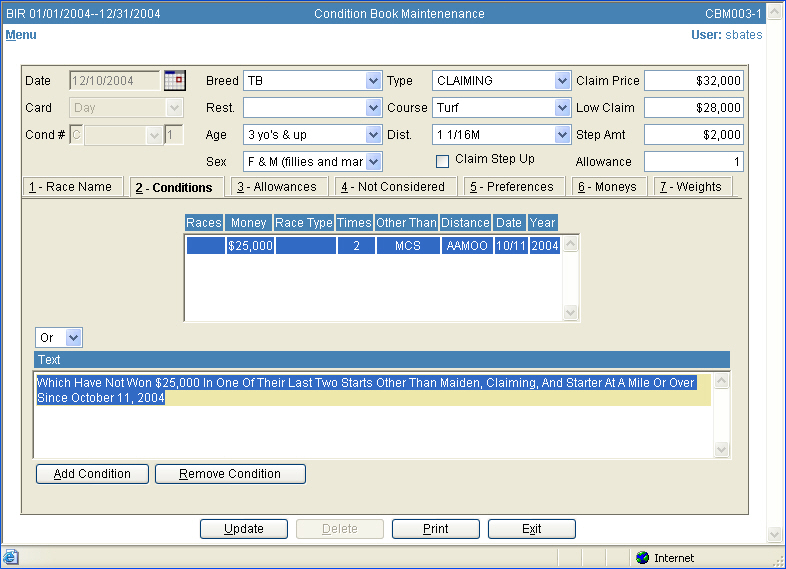
NOTE: If a user needs another option under any drop down menu, please notify Incompass to have it added to the available selections. In all dropdown menus the first letter may be typed instead of using the mouse. Example: If the "other than" clause starts with "Maiden….", then type the letter "m", and it will display the appropriate clause. The TAB key may also be used to move forward to the next field or use the SHIFT and TAB key simultaneously to move backwards to the previous field. If a radio button has an underlined letter, the user can press the ALT key along with the letter underlined and it will perform the same function as clicking on it. Example: Instead of clicking on the Cancel button the user may press ALT "C".