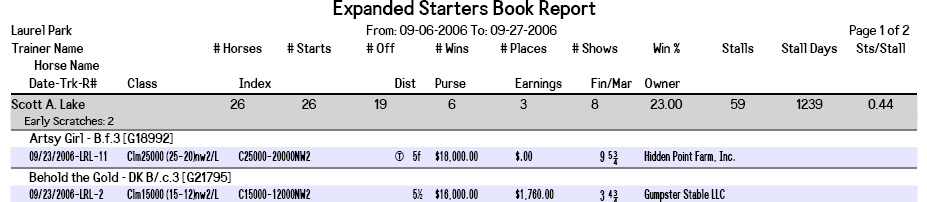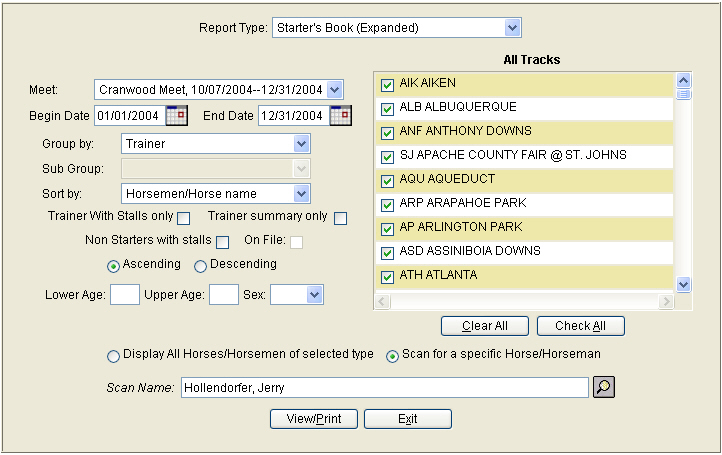
The Starters Book Report provides racetrack management with a valuable tool to evaluate horsemen and their horses. This report can include horsemen stabled on the grounds, shippers, claims, number of scratches and even horsemen that have never participated at your racetrack. Several examples of practical applications for this important tool are provided at the end of this section. In the fall of 2005 the report was enhanced to include workouts for each horse as well as ‘claimed from’ information.
Definition of Starters Book fields:
Meet – This determines the default Begin Date and End Date to be examined.
Begin Date / End Date – Allows for overriding the default Begin and/or End Date to extend or shorten the date range to be examined.
Group By – Make a choice to sort by Trainer, Owner, Jockey or Horse Name.
Sub Group – If you choose to Group By Horse, you can further group by either Trainer, Owner or Jockey.
Sort By – Sort the report by name, total starts, total wins, total places, total shows, number of off races, highest win percentage, number of stalls, or starts per stall.
Trainer with Stalls Only – Only trainers stabled at your racetrack will be included.
Trainer Summary Only – Print one line per horseman rather than detailed horses and their starts. This is used for a quick evaluation of your horseman colony. For a more detailed look do not check this box.
Non-Starters with Stalls - This will display horses that have been assigned to a stall, but have not started yet. Also, if your facility is using the Ship In/Out process, when the ‘Non-Starters with Stalls’ option is selected, the system will produce a listing by trainer of all horses that have been Shipped In, but have not had a start at your track.
On File - When this option is checked, only horses that have papers on file as marked in the Horse Maintenance screen will be included.
Ascending or Descending – Sort from lowest to highest (Ascending) or highest to lowest (Descending). When sorting by Starts, Wins, and other numeric sort options the usual selection would be Descending. When sorting by Name, the usual option would be Ascending (A-Z).
Lower Age / Upper Age / Sex - To limit the horses displayed by age and sex. To see only 2 year olds, enter 2 in both the Lower and Upper Age boxes. To see only Fillies, select Girls in the Sex drop-down box. Leaving these selections blank will show ALL horses for a given horseman.
Clear All / Check All - These buttons control the checkmarks in front of each track in the listing above. To clear all the checkmarks, press the Clear All button. When all the checkmarks are removed, one track, or a selected few tracks can then be checked by clicking in the checkbox for each track individually. For example, if you only want to see horses foaled in your state then select only the tracks that are located in your home state. Choose <Check All> to include every horse that a horseman has raced.
Display All Horses/Horsemen of selected type or Scan for a specific Horse/Horseman -
The availability of these two options are based on the choices that were made in the fields above. If Display All Horses/Horsemen of selected type is chosen, the report will include all Horses/Horsemen that meet the criteria entered above.
If ‘Scan for a specific Horse/Horseman’ is selected, the ‘Scan Name’ field will be available for the user to enter either an individual Horse or Horseman. This option can be used to examine an individual horseman’s status at your racetrack and around the country.
Include Partnerships - To obtain information on an owner and all partnership's, place a checkmark in the Include Partnerships checkbox. Scan for an select the individual owner's name in the 'Scan Name' field. When the report is generated, information on the Individual owner will be displayed first, followed by all the partnership's he's a part of.
Definition of Report Column Headings:
Date Range – will appear under the Report Title.
Trainer Name/Horse Name/Date-Trk-R# - These three items will be listed over the first column of data on the report. The Trainer/Horse name will appear if applicable to the conditions selected. The Date-Trk-R# heading will display the race date, the track abbreviation and the race number.
# of Horses – Number of horses returned based on the selection criteria entered.
# of Starts – Number of Starts for the horses returned.
# Offs – Number of Off Races (the number of times horses entered a race that was not used on the overnight sheet at your racetrack only).
# Wins – Number of first place finishes.
# Places – Number of second place finishes.
# Shows – Number of third place finishes.
Win % - Winning percentage (Wins divided by Starts. Example: 2 wins in 10 starts = 20% Win percentage)
Stalls – Total number of stalls assigned to a trainer.
Stall Days – This number is initialized when stalls are assigned to a trainer at stall allocation time. The system uses information recorded in the Ship In/Out process to determine the number of days the stalls are occupied.
Sts/Stall – Total Starts divided by Total Stalls (Example: 100 starts with 20 stalls = 5 starts per stall)
Note: the percentage is based from the “number of stalls he occupied the majority of the time.
Example: IIf a trainer occupied 4 stalls for 4 days, and occupied 2 stalls for 4 days, the number we use for that calculation is 4. If there is a tie, say he had 3 stalls for 2 days, and 1 stall for 2 days, then we use the max of the two, so we would use 3.
Class – The class of the race as it appears on a program past performance line.
Index – Condition Book index code (the abbreviation used in the condition book index)
Dist – Distance of the race. Turf indicators will also be displayed if applicable.
Purse – Total purse of the race.
Earnings – Amount of purse money earned for this start.
Fin/Mar – Position the horse finished and the margin in front or behind the leader.
Owner – Owner of the horse at the time of the race.
Did Not Start Here (shaded in Aqua) – This gives a summary of what a horseman did at other tracks to give you an idea of how his entire stable is performing or how many horses he is stabling at your racetrack that are running elsewhere.
Listed below are several scenarios with screenshots and sample output.
Prepare for a Meeting with a Trainer Stabled At Your Racetrack
This report will show how many horses a trainer is starting at your racetrack and how many horses he is running elsewhere.
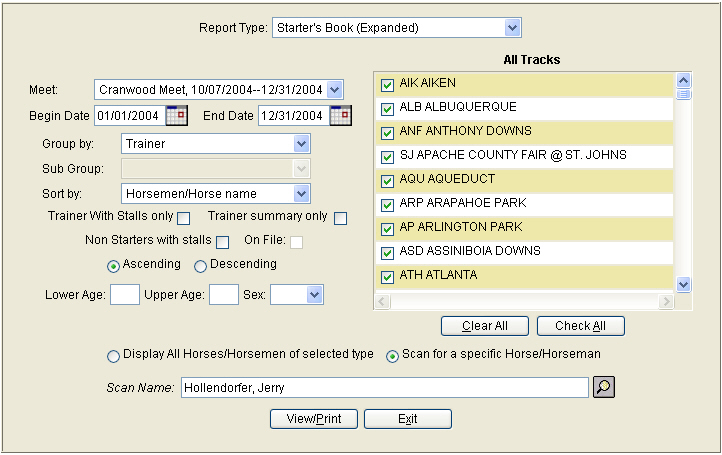

Evaluate Unfamiliar Trainers Requesting Stalls
Run the report by for a specific trainer sorted by starts for ALL tracks for starts from 1/1 through 12/31. This will give you an idea of how many horses he actually starts and what class of horses he has in his stable.
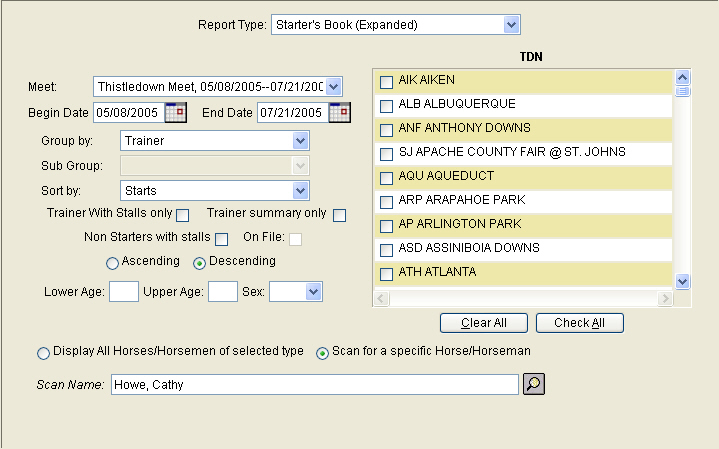
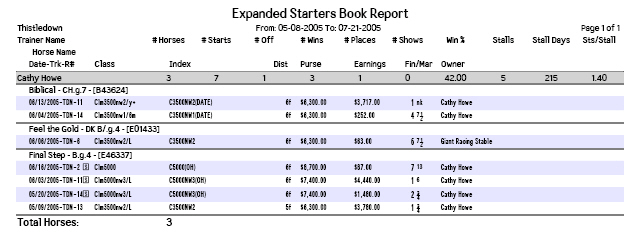
Examine trainers that have run at your racetrack, in your area or at other tracks of interest.
The report below outlines all trainers that have started at Beulah Park, Charlestown, Delaware Park, Great Lakes Downs, Hawthorne, Mountaineer Park, Penn National and Thistledown between 10/07 and 12/31.

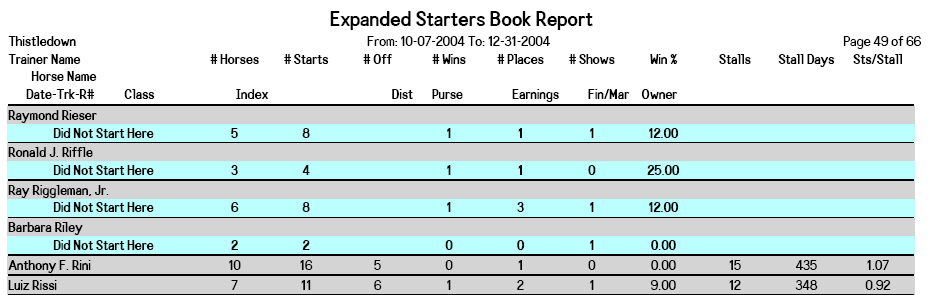
Preparation for a Visit with Unfamiliar Owners or Trainers
Example: If you plan to visit with a trainer that you are not familiar with you can run this report to determine if he has any horses of interest that you might want him to point toward your stakes program.
The report below shows all of Bob Baffert’s two-year-old fillies and what races they have run in from 10/07 through 12/31.
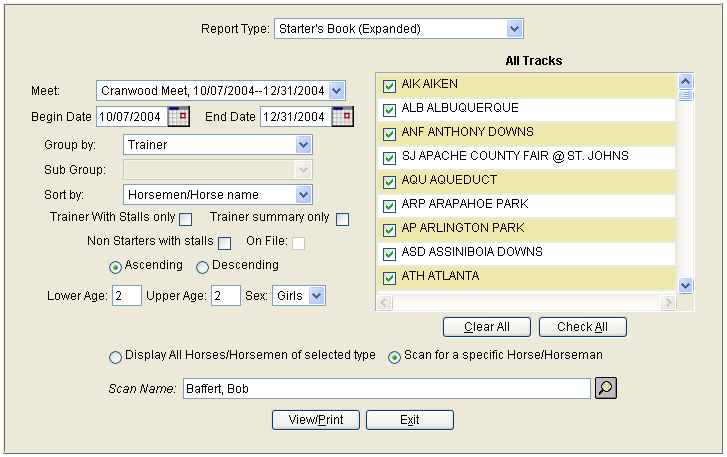
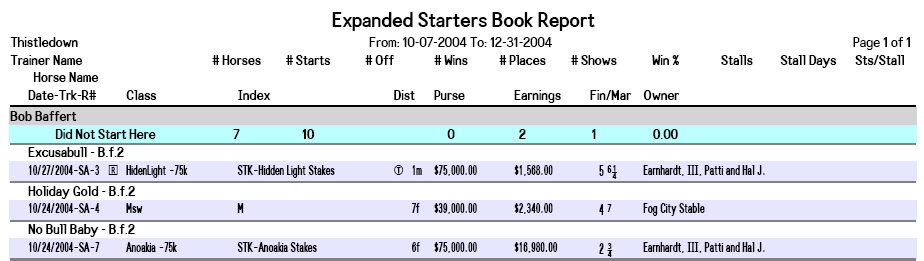
Obtain information on an owner and all partnership's:
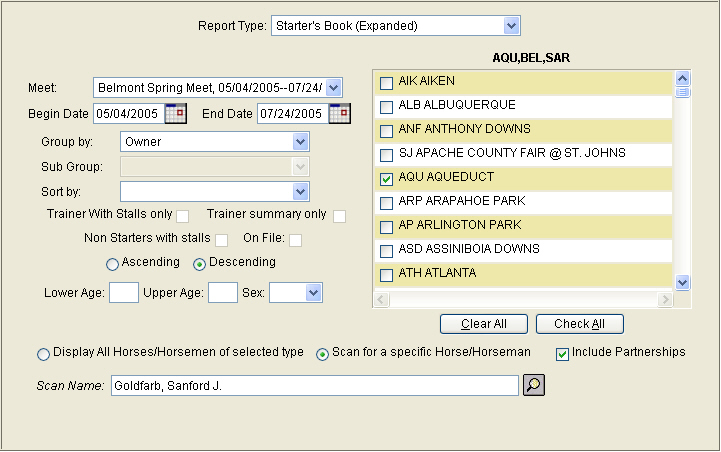
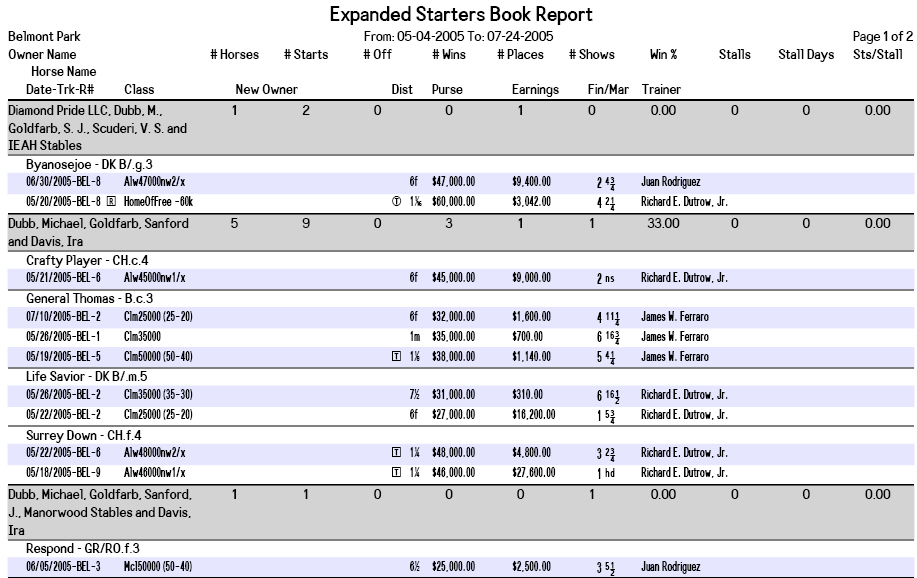
View number of Early or Late scratches:
The number of Early and Late scratches for trainers or owners can be tracked. In the example below, 2 Early Scratches appear for trainer Scott A. Lake.