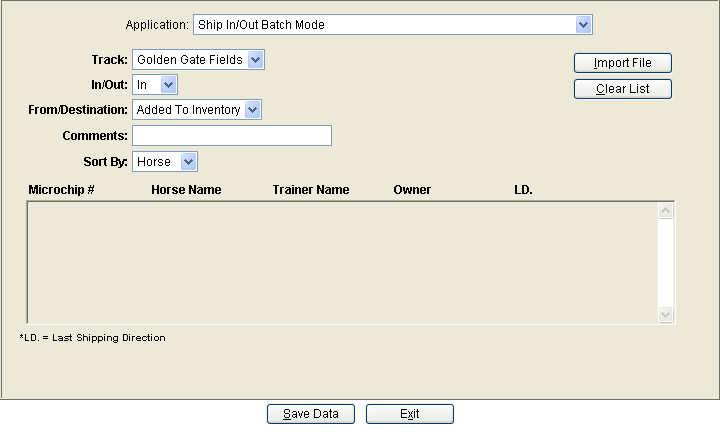
The Ship In/Out Batch Mode screen will most likely be used by Veterinarians and Horse ID staff. They will have special equipment they will use to scan over the horses' body and record the microchip number automatically into a file which can be imported into the RTO system via this module.
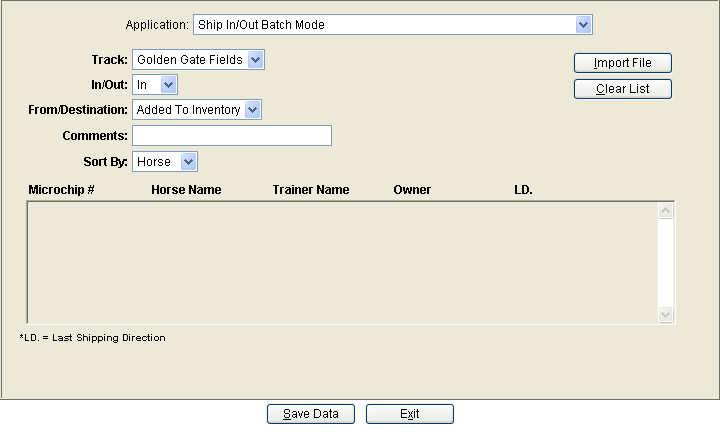
Track - The only tracks that will appear in this list will be tracks in your association.
In/Out - Indicate whether the horses are being shipped in or out of your facility.
From/Destination - Choose the appropriate selection from the dropdown box.
Comments - Any comment entered here will automatically be placed on all shipping transaction listed.
Sort By - The data on the screen can be sorted by either Horse, Trainer or Owner
Clear List - After the data has been imported, you can press the 'Clear List' button to remove the data from the list and start over.
Import File - When this button is pressed, the following box will appear for you to enter the name of the import file.
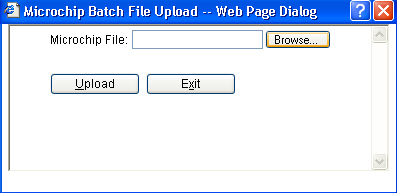
Press the 'Browse' button to open a window similar to the example below. Navigate through the directory structure to locate the file of microchip numbers you want to import.
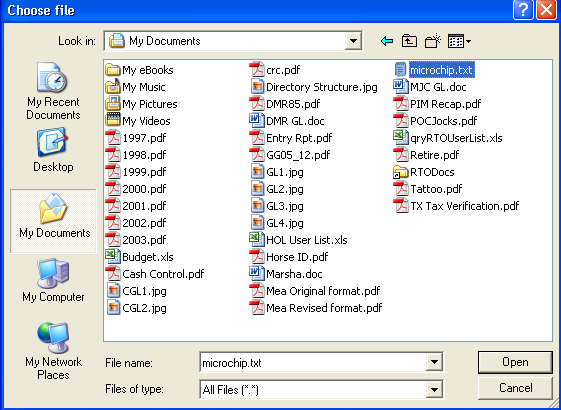
Locate the file to be imported (highlighted in blue in the example above), and press the 'Open' button. Next press the 'Upload' button to import the selected file. When the import is completed, the data will appear on the screen as shown below:
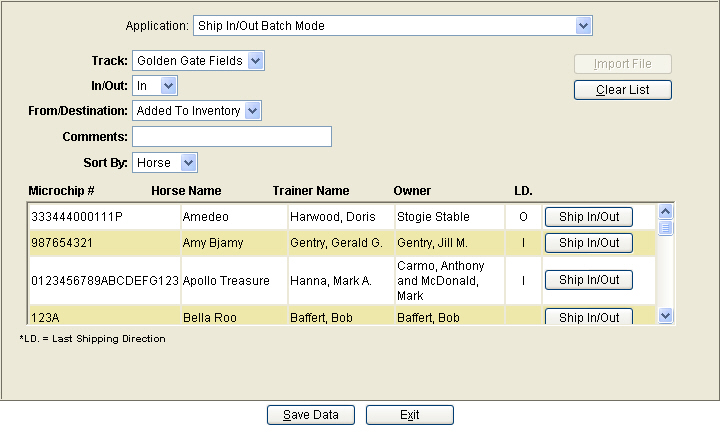
Review the data on the screen before completing the import. Every horse in the list will be shipped with the information entered at the top of the screen, in the Track, In/Out, From/Destination and Comment fields.
Ship In/Out - use this button to edit information about an individual shipping transaction. All information can be edited except the direction in which the horse is going (either In or Out). Note: You can overwrite the shipping information for a single entry by changing the Track; From/Destination and Comments here. Otherwise each horse will be shipped with the details as listed on the main screen.
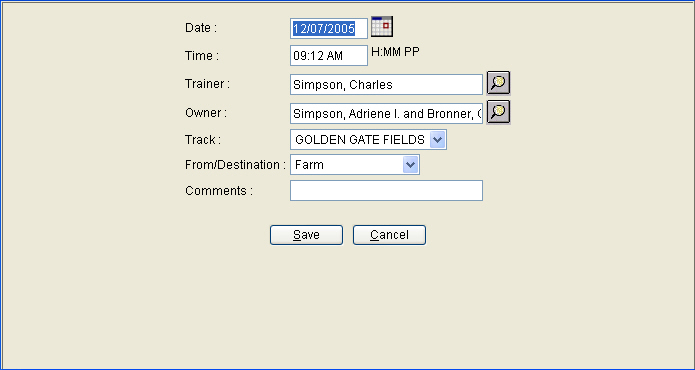
Save - The Save button will save any changes made to the Date, Time, Trainer, Owner, Track, From/Destination or Comments, and return you to the main screen.
Cancel - The cancel button will cancel any changes you made to the original data, and return you back to the main screen.
--- On Main Screen ---
Save Data - Once all the information on each horse has been reviewed and edited as necessary, press the 'Save Data' button to complete the process.
Exit - this button will discard any data and exit back to the menu.