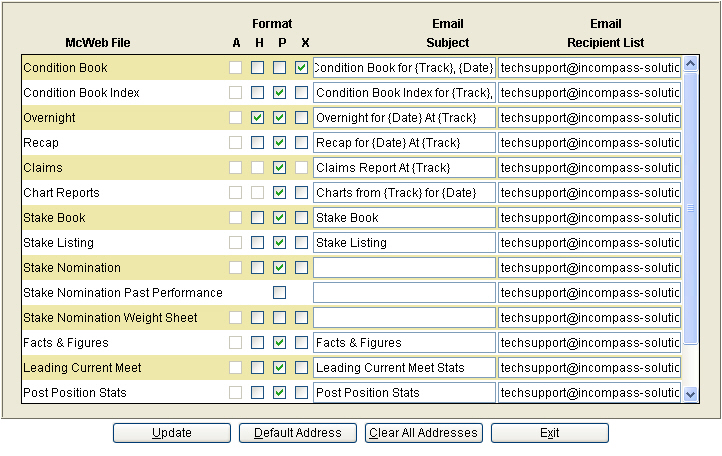
For users who utilize our McWeb Auto Email feature, access is provided to a McWeb Automail Maintenance screen, similar to the one listed below:
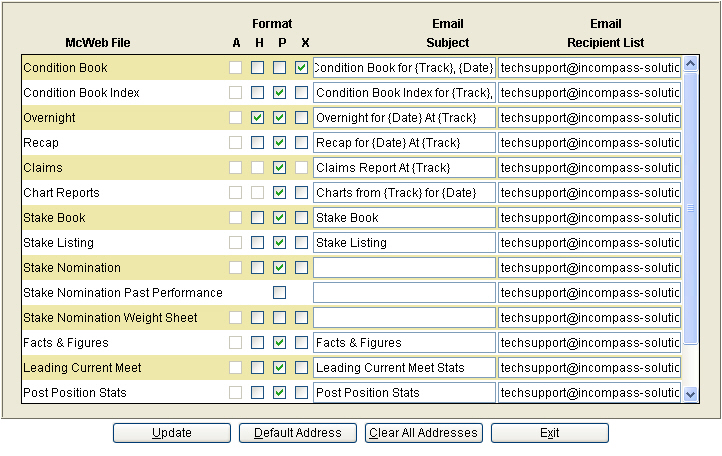
Once this screen is setup, all files are automatically emailed to the specified recipients, in the specified format as soon as the report is generated.
All available reports and formats are listed on maintenance screen. The user checks the format(s) they want to email for each report.
The Email Subject line can be formatted to include the Date and Track name automatically by surrounding the words Date and Track in curly brackets. Example: {Date}.
The Email Recipient List can contain multiple email addresses. Each email address should be separated by a semi-colon and no spaces. Example: First@yahoo.com;Second@yahoo.com. Note: Recipient email addresses are limited to 5.
Update saves all changes.
Default Address – will allow the user to enter default email addresses one time and have them populate each field under the Email Recipient List column.
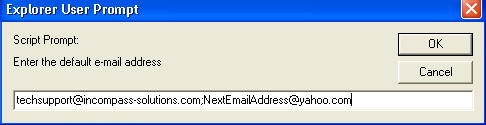
Enter the email address(es) in this field, separated by a semi-colon, and no spaces. When the user presses the ‘OK’ button, every Email Address in the Email Recipient fields, will be overwritten with the new email addresses provided.
Clear All Addresses – Pressing this button will display the following dialog box:
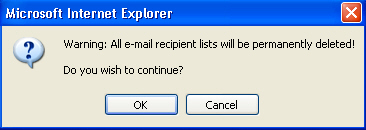
Press ‘OK’ to delete all email addresses in the Email Recipient List. Press ‘Cancel’ to abort the command.