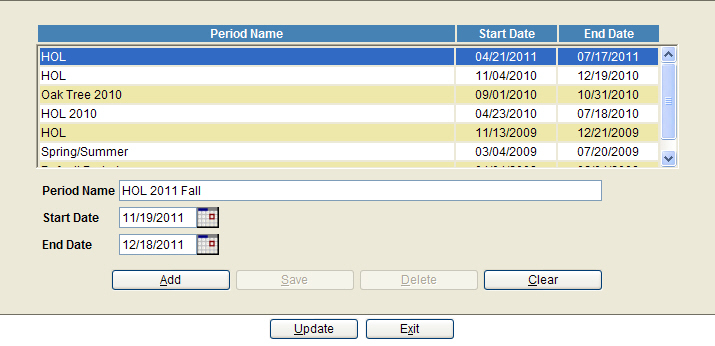
Before allocating stalls, you need to create a new Stall Period. RTO Users with Racing Secretary access have the ability to access the Stall Period Maintenance screen found under Admin Maint -> Track -> Stall Period Maintenance. Use this screen to modify or create stall periods.
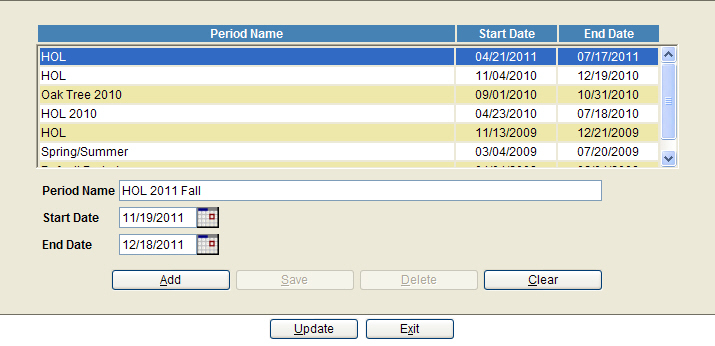
All existing Stall Period will appear in the grid. To create a new Stall Period, enter a new name in the Period Name field.
Enter the Start and End date for the stall period you are creating and press the Add button. At this point you can press Update to save the new period and continue to the Stall Application / Assignment screen. See instructions on the 'Using Stall Maintenance' section below.
To Edit the name or dates of an existing Stall Period, double click the stall period on the grid. This will populate the Period Name, Start and End Date fields. Edit the information as necessary and press the 'Save' button.
When Stall Periods are no longer needed (it is recommended to keep at least the two previous stall periods for reporting purposes), they can be deleted by double clicking on the period from the grid to populate the Period Name, Start and End dates. Next press the 'Delete' button.
After the new stall period has been defined, the next step is to either clone existing stall assignments to the new period you created, or to create new stall assignments.