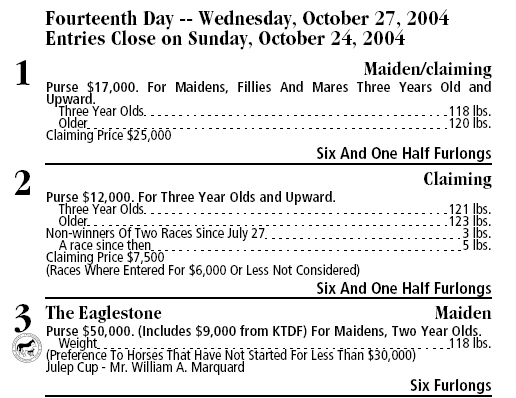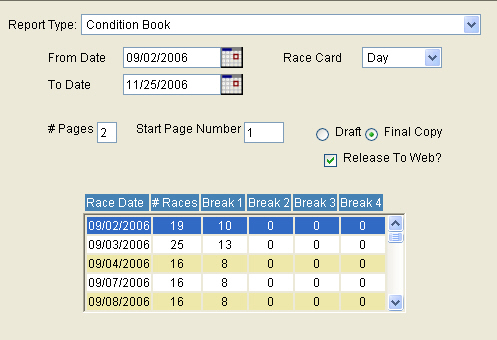
This screen will build the condition book pages.
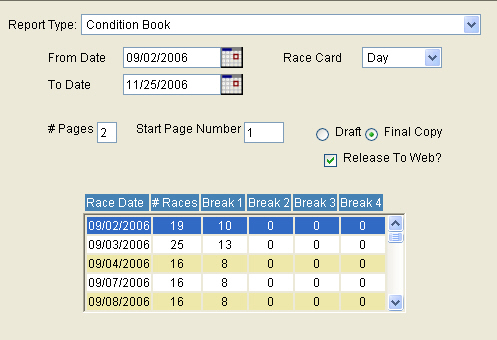
From Date – Enter the date you would like the races in the index to start
To Date – Enter the date you would like the races in the index to end.
Race Card – Defaults to day. Evening should be selected, only when there are two cards on the same day.
# of Pages - It defaults to two pages for each day but allows the user to change it.
Start Page Number – Defaults to page #1. Allows the user to change it.
Draft – Select "Draft" until the book is proofed and corrections are made.
Final Copy – Select "Final Copy" when the user is ready to print a final, camera-ready copy.
Release To Web? - In order to send the Final Copy of the condition book to McWeb, you must enter a checkmark into the Release to Web checkbox.
The race grid displays the dates of the races selected to print, the # of races for each date and the option to manually specify where page breaks should be inserted. Double click on the date to modify, and a menu will appear as shown below:
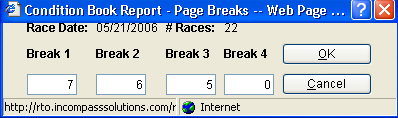
Enter the number of races that should appear on the first page in "Break 1" field. The system will include those races on the first page and insert a page break after the number of races entered. Enter the number of races that should appear on the second page in the 'Break 2' field and so on for pages 3 and 4 if necessary.
View/Print – Select the "View/Print" button to generate the condition book.
The following is an example of a Condition book page.