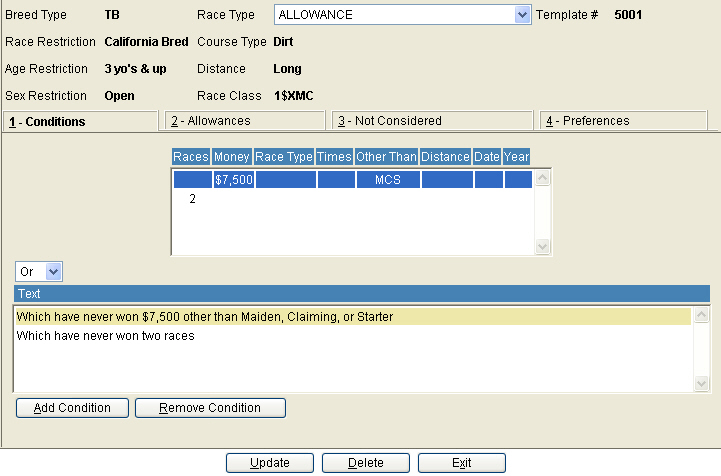The Condition Book Template screen allows you to enter a new template or edit an existing one. When adding a template, the system will automatically assign a new code to the new template. To Edit an existing template, use the Condition Book Report to find the name of the Code to be edited.
To add a new template, click the Add button and complete the fields as follows:

Restrictions – If there are any restrictions on the horses that are eligible for this race, select from the drop-down menu. The most common restriction would be State eligible.
Race Type – Select the type of race from the drop-down menu. Examples of Race Types would be: Maiden, Claiming, Allowance, etc.
Age/Sex – Select the Age/Sex combination from the drop down list.
Race Class – The field is only available if the Race Type is set to Allowance, Beaten Claiming or Optional Claiming. When available, choose from the existing list of Classes, or select <NEW> from the drop-down list. Another field will become available on the right hand side of the screen which will allow you to enter the name of the new Race Class that you wish to create. See example below:
![]()
Distance – The available options for Thoroughbreds are short or long. For Quarter Horses, the choices are short, intermediate or long.
Course – select the course or surface.
Code – The system will automatically assign a code to a new template that you are creating. However the system allows you to edit the number. For example, Maiden = 1000, Mdn Clm = 2000 etc.
After the code has been assigned, press the ‘Edit’ button to open the Condition Book Maintenance screen. The screen will appear with the first tab already opened, ready for your entry.
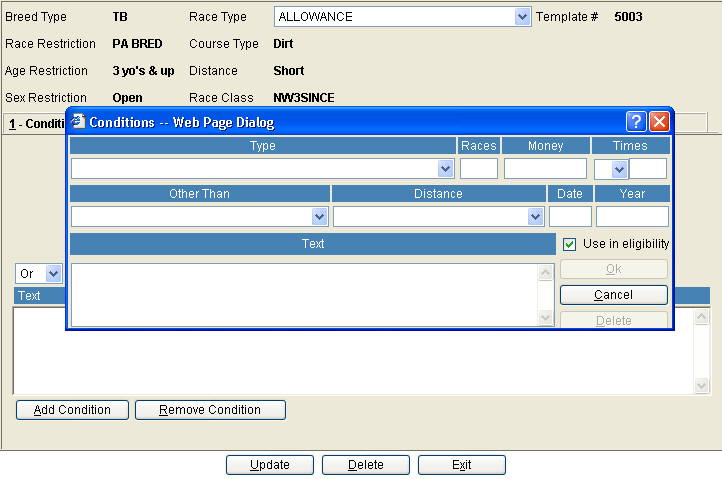
Add Conditions, Allowances, Not Considered clauses, and Preferences as necessary. However, there are a few differences when creating these via the Condition Book Template screen verses the standard Condition Book Maintenance screen. The differences are detailed below:
Conditions and Allowances – Dates and Years must be entered in a manner that will apply to every month and any year.
Dates:
#D – Example: 30D – this would be calculated as 30 days.
#M – Example: 1M – this would be calculated as one month.
S for Static – Each time the race is used, the user will manually enter the date.
Years:
CY = Current Year
LY = Last Year
Not Considered Clauses – In the money field, instead of entering the dollar amount, the letter M (or m), can be entered, or the field can be left blank.
Preferences – In the money field, the dollar amount must be entered.
When finished press the ‘Update’ button. The system will store the new template and exit back to the Condition Book Template screen.
The ‘Refresh’ button can be used to clear the fields on the screen, and start over.
Editing the Template
To Edit an existing Template, select the Edit button, then enter the Code that was assigned when the template was created. (The code can be found on the Condition Book Template Report). After the code has been entered, the original information will populate the screen. Make the necessary changes and press ‘Edit’.
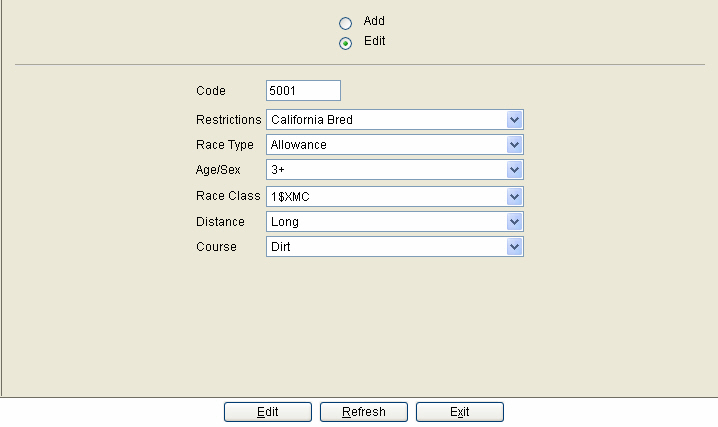
The system will automatically go to the Condition Book Maintenance screen. Make any changes necessary, and press the ‘Update’ button when finished. The system will return to the Condition Book Template screen.