The Condition book module has the ability to remember previous races called Artificial Intelligence. If the user begins to write duplicate races, the system is designed to pre-populate the appropriate fields as the race is written. Purses, weight allowances, not considered clauses, purse supplements, scaled claiming prices, weights and preference clauses will start to appear automatically as a race is written.
Enter the date of the race, or select the date from the calendar icon. ![]()
Card will always be ‘Day’, unless there is a double card on one day. In that case, the first card will be the day card, and the second card will be the ‘Evening’ card.
Assigning Stake Races
The first step in building the condition book is to assign a condition number to any Stake races for that day.
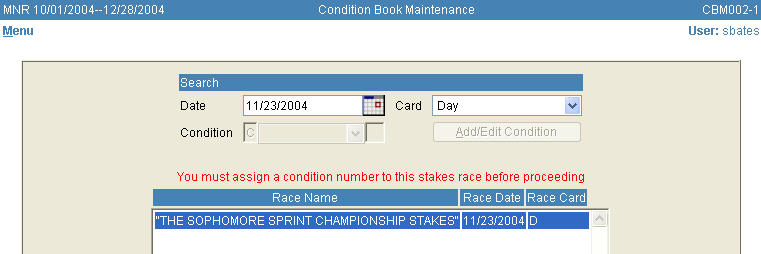
The first time a race date containing a stake race is accessed, a message will appear stating that a Condition Number must be assigned to the Stake race before the user can proceed any further into the Condition Book module. Use the arrow keys to highlight the stake race and press <Enter> or double click the highlighted stake.
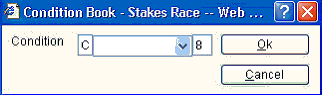
A window will appear for the user to assign a Condition Race number to the Stake race. Enter the number in the box as shown in the example. Press OK.
If there are multiple stake races on one day, repeat the process until all stake races have been assigned a condition number. After all stakes have been assigned, they will appear on the screen and the user will be ready to begin entering all other races.
**Important Note – Once a Stake has been assigned a condition number, if a user goes into the stake maintenance screen and edits it, then the following message will appear.
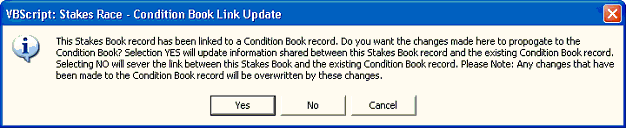
You must say YES to this message or the link to condition book will be severed. The only time you will answer ‘No’ to this question is if the Stake race is being moved to another day in the condition book.
As each race is assigned a condition book number, it will appear in the grid, as shown in the example below.
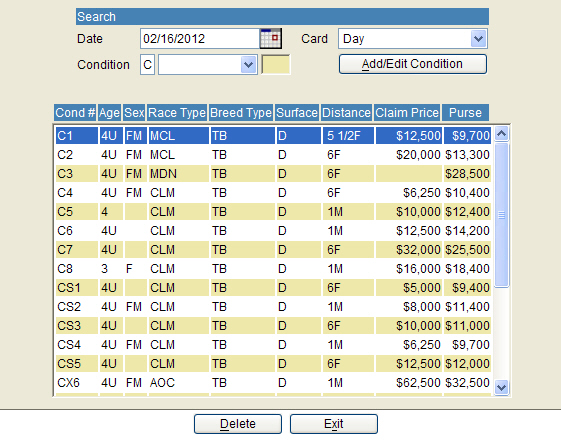
To create a regular new race, enter a race number to the far right next to the dropdown box and click on the "Add/Edit Condition" button. To write an Extra, Sub, Arabian or Alternate race, click on the down arrow in the drop down box and select the appropriate type. After the condition number and/or type has been selected, click the "Add/Edit Condition" button. The system will move into the race maintenance screen.
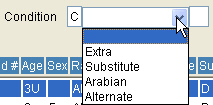
Condition Book Maintenance screen:
Complete all fields at the top of the screen, selecting from the available choices in each of the dropdown boxes. The fields can be accessed by pressing on the down arrow, so all choices are displayed, or by pressing the first letter or number of the selection until it appears in the window. For example, in the Distance field, continually pressing the number ‘one’ will display 1M, 1 1/8M, 1 1/4M, 1 3/8M, 1 1/2M, etc. Press the number ‘one’ until the appropriate choice is displayed, then <Tab> to the next field. Details on each field follows:
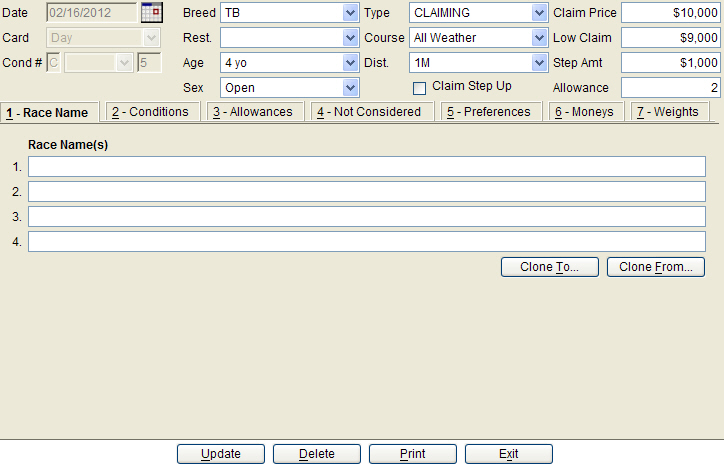
Breed – Choose the horse breed type for the race that is being created.
Restriction – State Bred restrictions
Age – Choose the appropriate Age Category from the list.
Sex – If this race is to have a sex restriction, choose from the list, otherwise leave blank.
Type – When the Race Type is chosen from the list, the fields at the top of the screen will change depending on what other information needs to be gathered.
Course – Choices include Dirt / Turf, or any other named course.
Distance – To choose the distance of the race, press the first number repeatedly until the distance appears on the screen.
Claim Step Up – This is only applicable if the race is a step up claiming race. Example: the claiming price is 5,000 to 10,000. If you want to run for a claiming price other than 5,000 up to 10,000, you carry an additional 2 lbs for each 1,000 above 5,000.
Claim Price – Enter the top, or highest claiming price for this race.
Low Claim – If this race is a scaled claiming race, then enter the lowest claiming price here.
Step Amount – Enter the dollar amount of the steps in the claiming prices. For example: Claiming Price $10,000. For each $1,000 to $8,000 allowed 2 lbs. Enter 1000 into this field.
Allowance – Enter the number of pounds the horse is allowed to have deducted from the weight it will carry for each step taken in claiming price.
Update – The user must always select "Update" to save the race before exiting the screen.
Delete – If the user selects "Delete", a message will appear and ask if the user is sure they want to delete the race. See example below:

Print – Allows the user to print the race to proof before saving.
Exit – Exits the race and takes the user back to the main condition book screen.