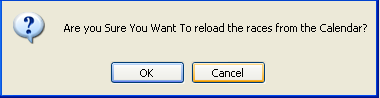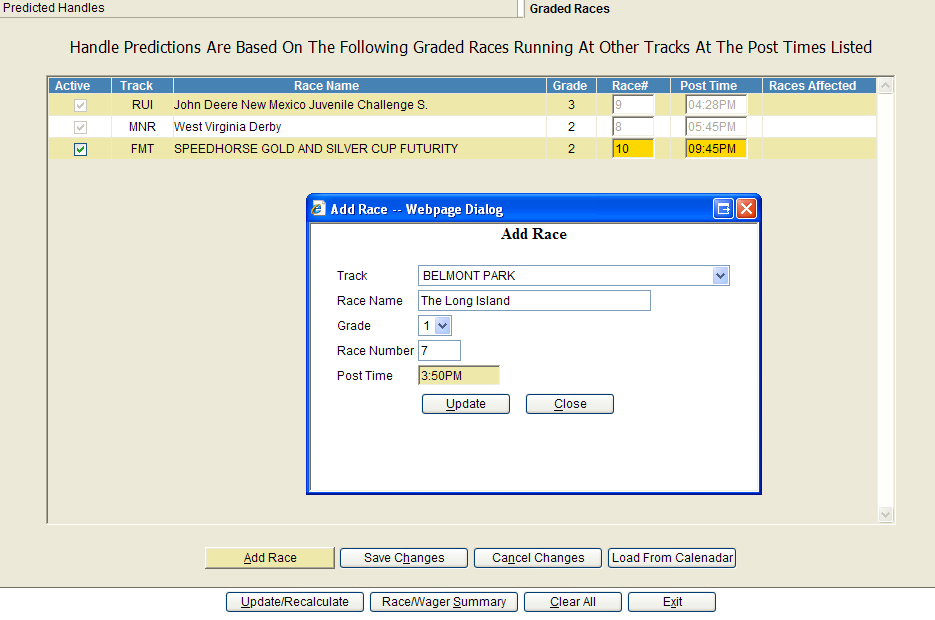
This screen will display Graded Races you would be running against on this day. The system will first look for all graded races that have been drawn in at other tracks. These races will appear in the list with the race number and post time on a white background. Next, the system will find all graded stakes from each track’s stakes book with a run date equal to the race date for which entries are being taken. Stakes are not tied to a race number, so the system will look at the race number they were run as last year and assume they will be run the same this year. These races will have the race number and post position on a gold background indicating this information is not known but is being estimated.
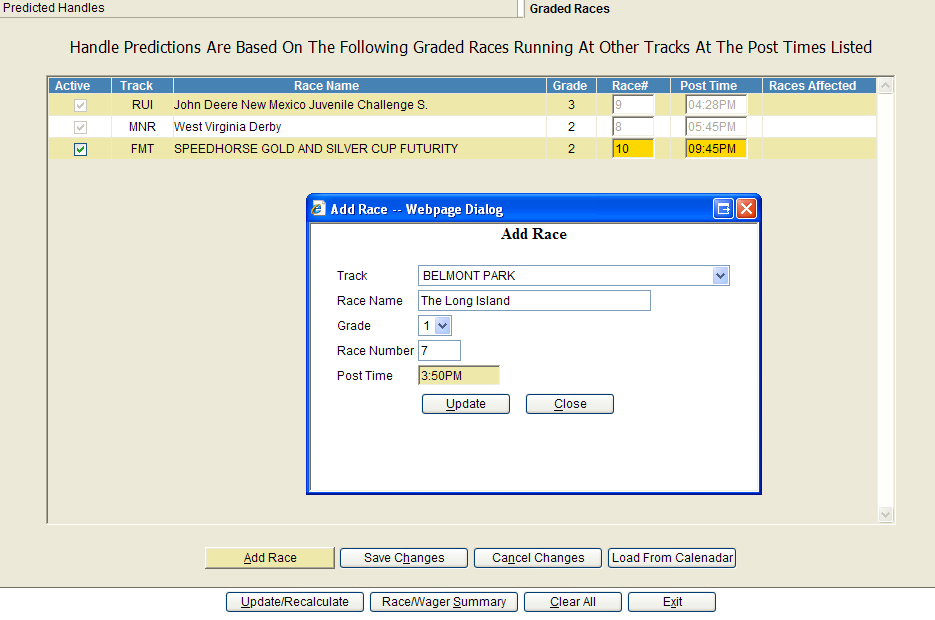
The more races you have listed on this screen, the better your predictive handle information will be. Use the “Add Race” button to open a box where new races can be entered. You can edit information on the races you manually add. See the example from FMT above.
Active Column – All races
listed in the grid can be marked as “Active” or “Inactive”.
Only races marked as “Active” will be considered in the predicted handle
calculations.
Save Changes – saves the
race information you entered or edited without leaving the screen.
Cancel Changes – deletes any
changes made since the last time the data was saved.
Load From Calendar – This
selection displays a confirmation pop-up box (shown below) to allow the
user to cancel the operation if selected by mistake. If
the user clicks the “OK” button, all of the changes made in this screen
will be lost and the graded race information will be reloaded from the
draws and the stake books as described above.
The following warning is given before the new races are loaded, as all previously entered races will be removed and replaced with new races.