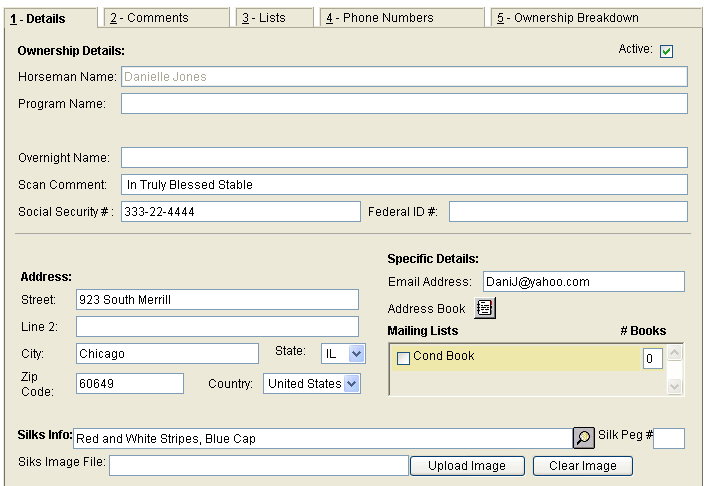
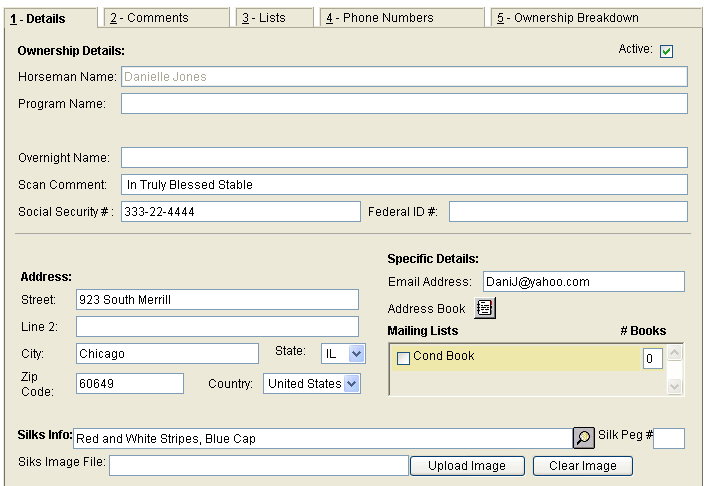
Horsemen Name - This is the master name as recorded in the Equibase database. This field is Read-Only and cannot be changed.
Program Name - If a name is present here, then the text is displayed on the program, otherwise the master name will be displayed. Names entered in this field will override the Equibase name and display the Horseman’s name as entered.
Special Note for 4 x 9 program format: Because space is limited on the smaller 4 x 9 program, the system will automatically format the Equibase names to fit. To override this and make the system pickup the program names entered, a pipe symbol ‘|’ must be included somewhere within the program name entered. The pipe symbol is also used to tell the system where to break the name. For example: J. D. |Smith will put J. D. on the first line and Smith will wrap around to the second line. If you want the entire name to appear all on the first line enter the name like this: J. D. Smith|
Procedure to add a Leasor Name:
Pull up the horse in the Horse Maintenance screen.
Press on the 'Owner' button to go to the Horsemen Maintenance screen.
In the Program Name field, type in the name of the Leasor as it should appear in the program.
Overnight Name - The overnight name is an override for the name that is printed in the overnight. If a name is present here then that text is displayed in the overnight, otherwise the master name will be displayed.
Scan Comment - This free form comment name can be used for comments to display on the scanner screen.
Social Security # - Text field where the social security number can be recorded.
Federal ID - Text field where the Federal ID number can be recorded.
Address - Text field where the Address of the horseman can be recorded.
Email Address - Text field where the Email Address of the horseman can be recorded.
Address Book - This screen will show the addresses from other locations. This allows the users to view the addresses other tracks have on file, but they cannot alter it. Example follows:

Mailing Lists - List types can be turned on by InCompass and the user may select the check box to add a user to the mailing list and enter the # of labels to print.
Silks Info - Free form text of the silks description this is present on the owner maintenance only.
Silks Button - Use same text from Entry Screen
Peg # - This field is used to assign the peg number that the silks are on in the silks room.
Silks Image File - A graphic image of the silks file may be uploaded to the system using the upload image button. Press the ‘Upload Image’ button. The following screen will appear:
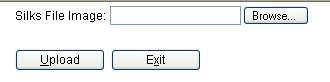
Next press the ‘Browse’ button and window will open where the user can navigate through the folders on their pc, or network to locate the saved silks image. When the file is located, highlight the name of the file, and press ‘Open’. The image will now be included on this horsemen’s account.
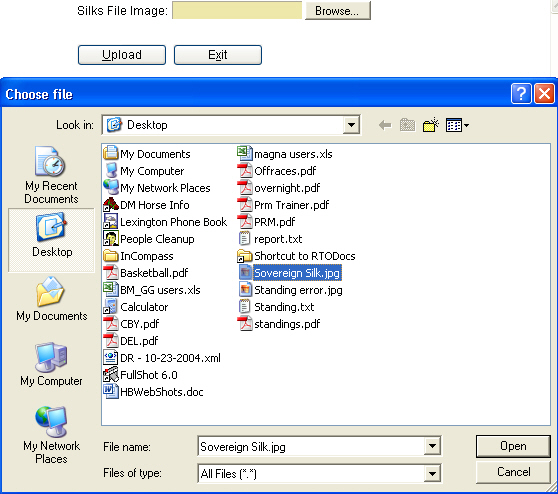
Click on the link to see details on Tab 2 - Comments