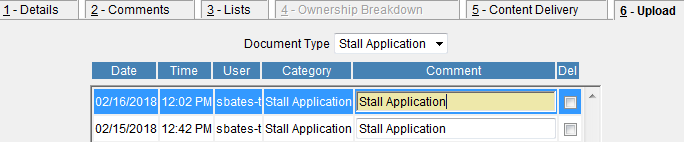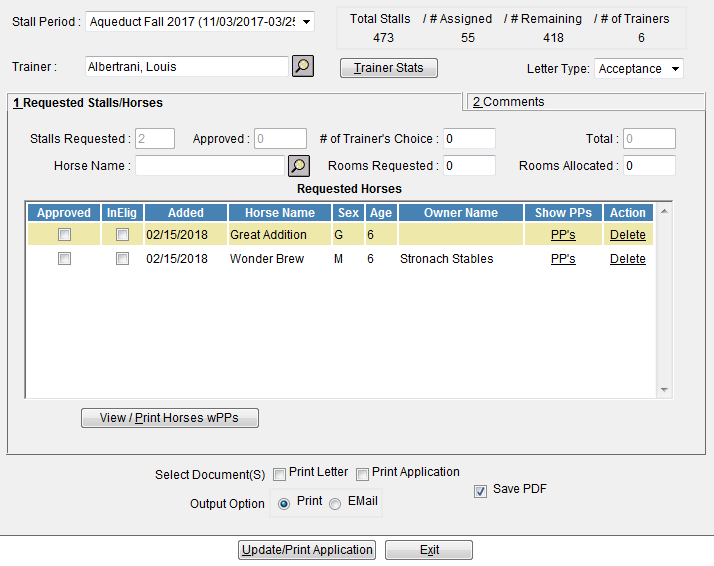
The Stall Application/Horses tab is where you will search for a trainer and apply horses to the trainer for a specific stall period. Printing Trainer Stats, Horse past performances and a stall application sheet will help you determine how many stalls should be allotted each trainer.
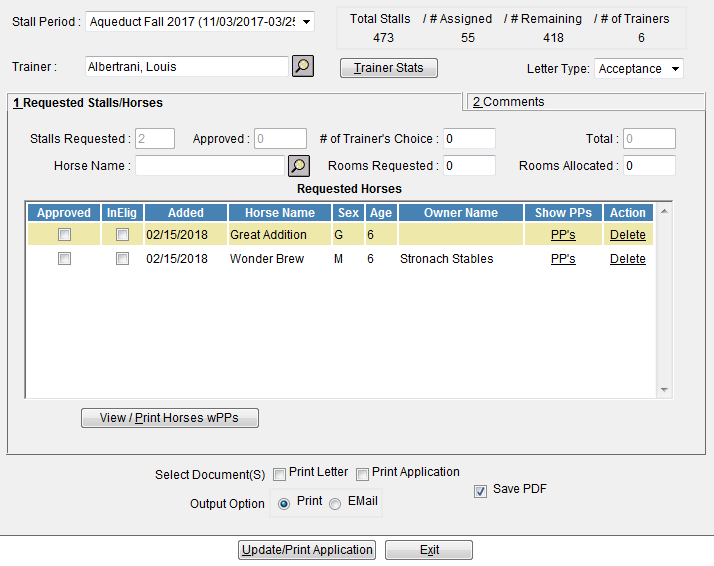
Stall Period – Select the upcoming Stall Period dates from the dropdown box.
Trainer – Scan for a trainer from the search menu.
Trainer Stats - Trainer summary and detailed stats are available to view before allotting stalls. Here is a sample:
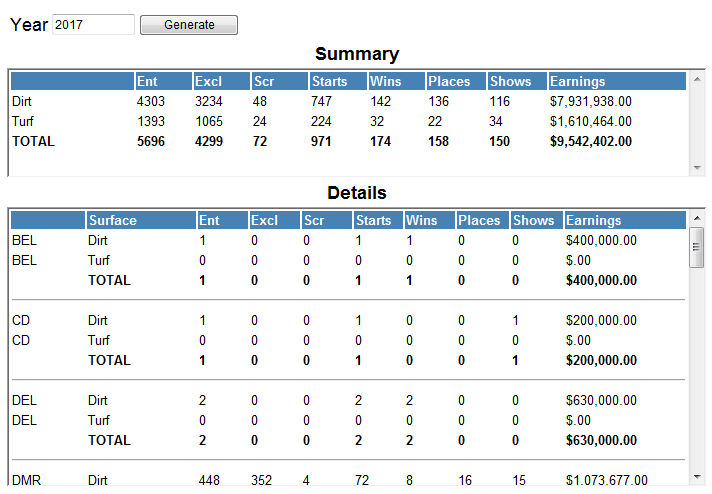
The screen is designed to provide flexibility for the different ways each track handles their Stall Application data entry. If you do not want to list each individual horse, all you need to do is enter the number of Stalls Requested for the trainer, and press update. If your track lists horses for each trainer, you will move down to the Horse Name field and add each horse to the Requested Horses grid. As you do so, the system will automatically update and Stalls Requested field.
Option 1: Enter Number Requested Only and NOT listing horses in the Grid:
1. Scan for the Trainer
2. Enter the Total Stalls Requested by this trainer
3. Enter the number of stalls you want to allocate in the ‘# of Trainer’s Choice’ field. This number will also populate the Total field, and will be the number allocated on the Allocation Report
4. Update the Application
Option 2: Entering horses in the grid for approval and printing stall letters:
Search for a Trainer and if you cloned stalls into the new Stall Period, a list of this trainer’s horses will display in the grid, otherwise the grid will be empty.
Horse Name: begin entering horses from the Stall Application. As each horse is selected, it will appear in the grid, as well as auto-populate the number in the Stalls Requested field.
Print the Horses past performances for review.
For
each horse you approve, place a checkmark in the Approved checkbox. As
you check approved horses the number will increment the Approved number
field.
Horses that are ineligible to come to your track, place a mark in the
InElig checkbox.
If you are allowing the trainer to bring more horses than the ones listed in the Requested Horses grid, enter the # of additional Trainer’s Choice horses.
Total: This number is the sum of the Approved and Trainer’s Choice fields. This number is the Total number of stalls you are allocating to this trainer.
You
can also enter the number of Rooms Requested and Rooms Allocated.
Comments –
Use this tab to enter any ‘trainer specific’ comment or notes you want
to include on the Application Letters and the Internal Stall Application.
Printing Letters and Applications: Three letter types (Acceptance,
Denial and Hold) plus a stall application report are provided. As the
application is completed for each trainer, select the Letter type to print
and whether or not you want to print the completed Stall application.
InCompass will gladly customize the letters with text specific to your
track.
Letter Type: choose to print a personalize letter for this trainer from the following selections at the top of the screen: Acceptance, Denial, Hold
Press the Update Application button to Update/Print button to save all changes, as well as print the Letter or Application choices you selected.
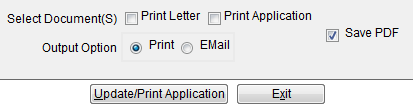
Save PDF – If a Stall Application letter was printed, a copy is automatically saved and will be attached to the Trainer’s Upload tab in Horsemen Maintenance.