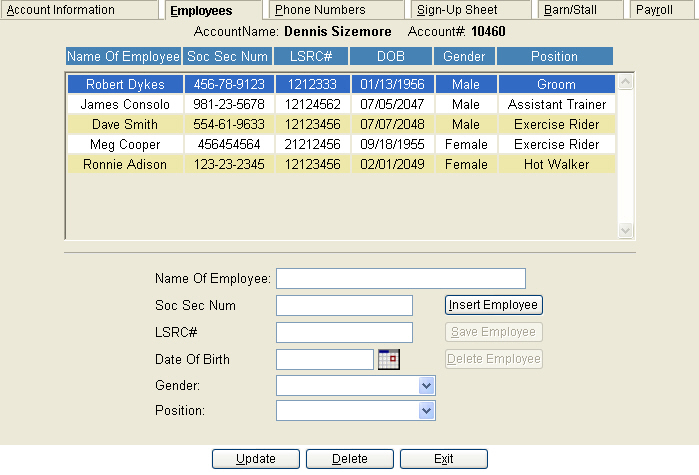
The names of all employee's working at the farm should be included on this screen.
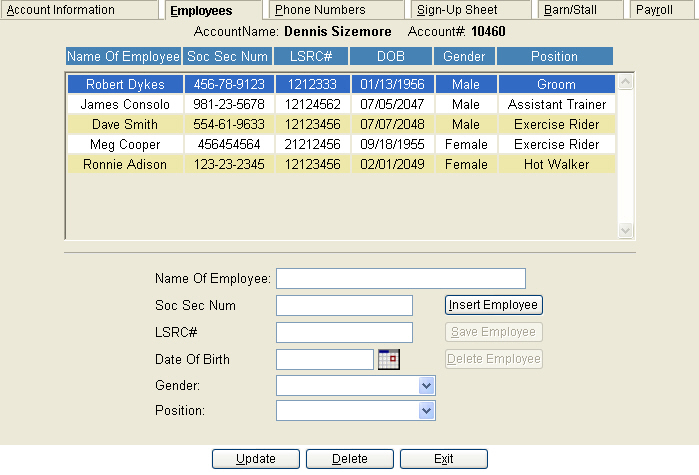
To add a new employee to the grid, complete the fields below the grid and press the 'Insert Employee' button. To edit information on an existing employee, highlight the employee's name on the grid and press enter, or double click to populate the fields below with the employee's information. Make the necessary changes and then press the 'Save Employee' button.
Name of Employee: Enter the full name of the employee working on the farm.
Soc Sec Num: Enter the employee's Social Security number.
LSRC#: Enter the employee's State Racing Commission number.
Date of Birth: Enter the employee's date of birth in the following format: mm/dd/yy
Gender: Select either Male or Female from the dropdown box.
Position: Select the position that most closely matches the employee's duties from the dropdown box.
Insert Employee: After completing all fields, click the Insert Employee button to store the data on the grid above.
Save Employee: To edit employee information, double click on the line to be edited from the grid. This information will populate the fields at the bottom of the screen. Make adjustments and click ‘Save Employee’ to store the new data.
Delete Employee: To delete an employee, double click on the line to be deleted from the grid. This information will populate the fields at the bottom of the screen. Press the ‘Delete Employee’ button to remove this person from the list of employees displayed on the grid.